
The Hypothes.is annotation tool is independent of the web page it is used on. As you will see in our series of practice exercises, there are a few ways to invoke the tools. We will start with the easiest, as we have set it up to be automatically available on pages in this web site.
While you can create an account or login to an existing one by visiting Hypothes.is, you do not have to; these steps are available from the comfort of this page.
When you visit our About page (link will open in a new window) the tools are already there because we are using a WordPress plugin to enable it on this site.
If you’ve never used Hypothes.is you may not even notice the tool buttons. Look in the upper right corner of the About page for set of tools:
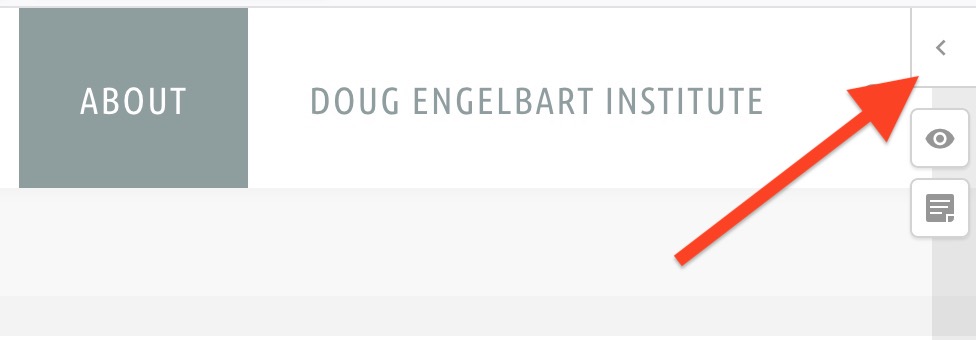
This should work in most browsers, including mobile clients. If you do not see the tools, try accessing the page via this special link.
Now click the < button. This opens the Hypothes.is tool.
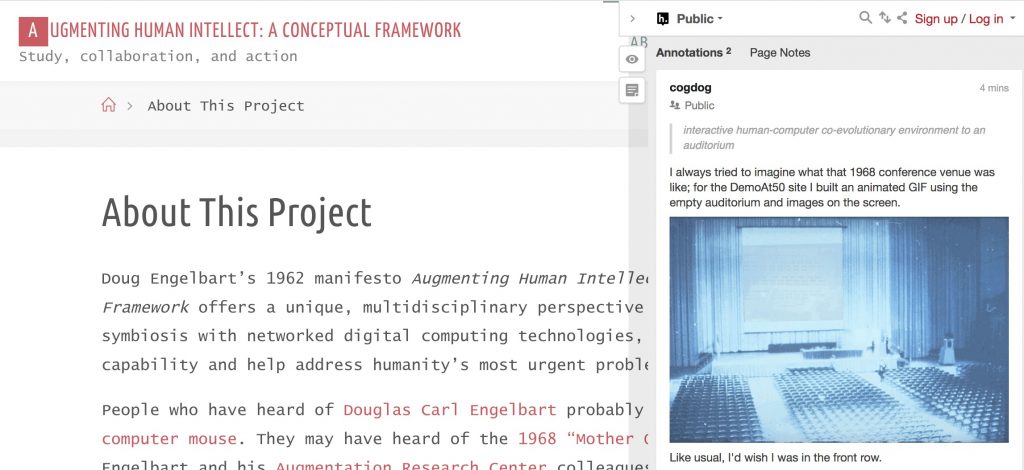
Because annotations are public, you can read them all. But we want to do more than read.
At the very top, you will find links to Sign up (create an account if you do not have one) or to Log in (if you have used Hypothes.is before).
Click the same top button to temporarily close the tool. Scan the page- the places where you see a yellow highlight are portions of the text that already have been annotated. Click any of them to open up the Hypothesis tool to the annotation linked to that passage.
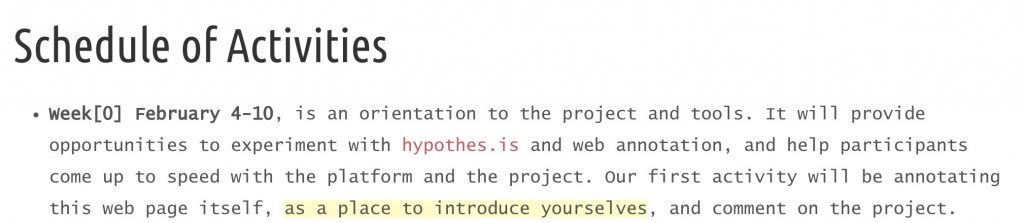
So the link for the text “as a place to introduce yourselves” is exactly that, we can meet each other in the annotation layer.
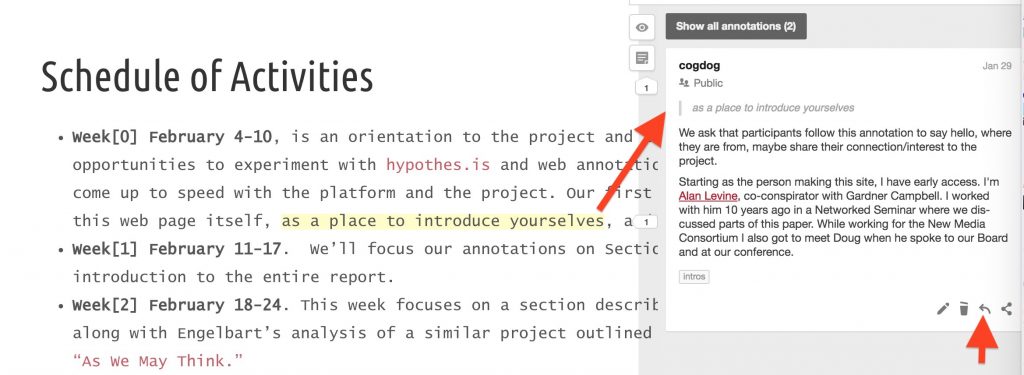
Annotations have basic web editing tools for formatting text, adding hyperlinks links, embedding images, and using mathematical symbols.
But the interesting part happens when you select a portion of text that catches your attention, maybe you have something to contribute? Select the text, and then click the Annotate button that appears.
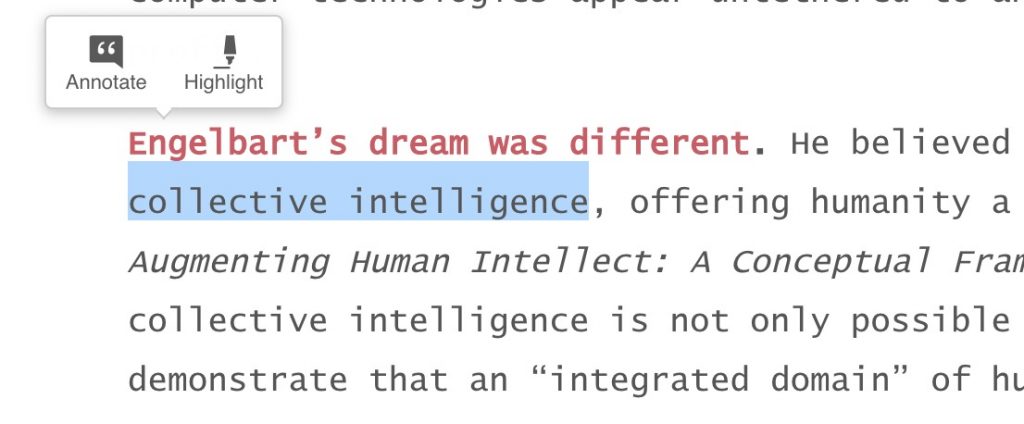
So use our About page for some practice annotation and conversing with others. For an overall view of activity here, see the CROWDLAAERS summary for this page.
For more information about using the tools see the Hypothes.is documentation for Annotation Basics.

The yellow highlights don’t respond when I click on them. I have the latest version of Firefox and the MacOS
Apologies, this page includes the screenshots from another page on the site used here as examples, but that looked like live content.
I added boxes around the images, and elaborated the text in captions to be more clear where to try the yellow text links.
Just testing this out. I see two Alans here. Expected more people to be here.
Bring some more Johns 😉
You will find people inside the annotation spaces https://via.hypothes.is/https://framework.thoughtvectors.net/about/ and for the whole project https://crowdlaaers.org/projects/engelbart.html